#How to install Malwarebytes
Explore tagged Tumblr posts
Text
both Mozilla and windows say to just change the setting and show the same exact windows 10 way to do it but I don't have that option on windows 11 so what do I do?
so... looks like windows made it impossible to install Firefox, they really want to force you to use edge, I hate this so so much, how do I get Firefox back?
#i hate this#i want to get rid of this new laptop just for that#i wasn't sure about it and now this like wth#but my old laptop could die anytime so i need a new one#i just want firefox#and like will it do this for everything i want to install#like can i install malwarebytes#how do i change this stupid ass setting
5 notes
·
View notes
Text
Hacked Account Warning
I'm in Asia Server by the way
There are pictures for proof
You don't need to have your login infos shared for you to get hacked.
There are some hackers that attack your email, and when they can't they attack your pc itself.
The destroyed weapons:

It was during my exam period that I was hacked. I just logged in to do dailies before going back to studying when I noticed my arle was doing WAY less damage. I checked her weapon and lo and behold it wasn't there. Destroyed. I checked alhaitham and his weapon was destroyed too. Same with Amos bow and a lyney bow. I didn't understand what was happening and contacted mihoyo. Someone logged into my account at 4 am, destroyed weapons and 2 artifacts, renamed wandered something racist and left. I was pissed and was talking back and forth with the mihoyo support as no device besides had logged in and I didn't give the infos to someone else. So how come the hacker got in without me receiving a confirmation email? Well I got my answer a day later when microsoft finally sent me an email informing me of a suspicious logging.
The logins...:







That's when I discovered how bad it was. For over a month, someone was trying to log into my window session and I wasn't informed by Microsoft! They used a VPN as it came from China, Russia, America and Brazil. They succeeded in the Brazil vpn. I changed all my info and did the necessary steps. I found many virus on the pc despite not downloading shady things and even a fake anti virus that I don't remember installing (SAntivirus) and it was VERY annoying to Uninstall. Thankfully I found videos to do it.
I scanned the pc using the Microsoft anti virus and found 4 virus, 2 of high danger. I did a deep clean by the way and it lasted over 6h. Even when I Uninstalled them they came back so I installed Malwarebytes who found 34 virus....the fake anti-virus was found with it by the way. After I destroyed them all I didn't have any attempt besides one which I didn't have the time to take it up to cyber criminality.
The Viruses:



So to any pc player, please be very careful and get a good anti virus. Scan your pc often as unfortunately there are very ill intentioned people around. The hacker didn't touch my hsr account, just my genshin where I spent a lot of time on it.
The alhaitham weapon was very sentimental as it was my first and I explored all sumeru desert to get it. I had lost both the 50/50 on it. Same for arle weapon, I lost the two 50/50 to lyney bow to get it. I was devastated because I'm ar 60 with no exploration left. Even the teapot is all done. For the wanderer name...all you have to know is they changed it to something racist towards black people and I had to fight with hoyo for them to realize and send me a name paper to change it.
ADVICE FOR PLAYERS:
-Scan your devices often
-Get a good anti virus
-Download from trusted sources, I know we all get the apk and the such but there are websites you can't trust!
-If you can, log out before shutting down your device
-Check your connection history of Microsoft. They don't warn you until it's too late.
8 notes
·
View notes
Note
Hey Peach I won't ask anything super incriminating or anything but do you need a VPN to torrent stuff? Or really good antivirus?
I know I should look into how to do that stuff but before I attempt anything of the sort, I wanna know if I should beef up my security before I start sniffing around.
Im really out of my element here 😭
hi hi, so there are a couple of things I do to keep my computer/data safe when torrenting - first of all, yes, a VPN is a great idea!! the one time I forgot to turn on my VPN before torrenting something at my parents house my dad got a letter from our internet provider about it 😵💫 (it basically was something about "your IP address was used to download copyright infringing material, don't do it again").
it's generally best practice to have some type of VPN set up before torrenting! try to stay away from free VPNs, from what I understand they're not the most reputable and oftentimes they're profiting off selling your data (the ol' "if they're not making money off the product then *you're* the product"). I hear good things about Mullvad and ProtonVPN - I believe at least Proton does have a free tier that just has a limit to how fast you can download things with it!
as far as antivirus goes, it's got its pros and cons. I actually don't always have it turned on, and I'm not a big fan of the built in Windows Defender (it tends to have a lot of false flags) - I like MalwareBytes and I'll do an occasional scan of my computer after downloading stuff & before actually running things. I personally find that antivirus programs tend to quarantine video game installation files when I try to run an installer for a game I torrented, which causes the installation to fail and then I have to go manually check the antivirus to un-quarantine the files 🙄 which is why I end up not having mine running all the time. but if it makes you more comfortable def keep it on, and just remember to check for quarantined files if you're having weird errors trying to install anything!
however I do also make sure that I'm visiting sites I generally trust so that lowers my chances of downloading anything sketchy (though not 0 - be mindful of what you download and open on your computer, especially executables (.exe files)!!) I find all sites I use either via direct recommendations from trusted friends who are very knowledgeable about information security and stuff, or from the r/piracy subreddit's megathread (they have a lot of recommendations for all different kind of media, and also a lot of helpful info about cautious pirating in general)
also, make sure that the torrent client you use is good! I've always used qBittorrent - it's pretty easy to use and set up, it's straightforward, open source, ad-free, and also has a lot of handy features (one of them being a feature in the advanced settings where you can have it only do things with your torrents while your computer is connected to your VPN, which is good for keeping your real IP address secure. if you want help figuring out that setting just reach out again and I'm happy to help!) whatever you do, please don't use μTorrent lol, that one sucks. also, you don't have to update it every time it comes out with an update, but it's generally a good idea to check the qBittorrent subreddit when an update does come out just to see if it deals with anything important security-wise - just recently, a pretty major backdoor vulnerability was identified and fixed, so it was actually pretty critical that everyone update to the latest version (to anyone reading this, make sure you're on 5.0.1 and nothing older than that!)
and also, a good Adblock like ublock origin will help keep you from accidentally clicking on nefarious links when trying to download things on the internet, so make sure you have that set up too!
also also, some regular websites (especially streaming services) HATE VPNs so if you have one running and you're trying to watch something on like, Netflix or your cable provider's streaming site and it's not working, pause the VPN till you're done! and that's where having your torrent client set up to automatically pause all torrents while your VPN is off comes in handy.
also also also, a note on torrenting etiquette - when you are torrenting something from other people (aka peer to peer/P2P file sharing) you are considered a "peer" and the people who have the full files and are sharing them with you via torrent are called "seeds". peers need to be connected to seeds to be able to receive the file. you will also have a ratio for each torrent - this is the amount of data you have sent vs how much you have received. a ratio of over 1.0 means you've sent more than you've received and is considered to be "good form". I usually stop seeding a torrent once it reaches above 1.0, and I do also often go stop seeding a lot of stuff below the 1.0 ratio if it looks like it has a lot of seeds, but I like to keep seeding when it seems like I'm the only one or just one of a few people seeding, especially for media that I already had a hard time finding, to make it a bit easier for someone else trying to torrent it. there are some things that I've waited months to finish torrenting just because nobody was seeding at all for a while 😭 so I do what I can to keep torrents alive myself.
sorry this ended up longer than I thought it would be, and probably longer than you expected, but I hope this is helpful! happy sailing the digital seas, anon :D
#petchyposting#I'm not an InfoSec expert by any means but this is what i have learned over the years
4 notes
·
View notes
Note
👁 for eliza ⚠️ for enzo 📓 for ezrah... realizing now that all your ocs have a z in their name. ozzie and fritz do too. not brunhildy though
well thats because brunhilda is my special little angel and it is better and specialer than all my other ocs. butserioudly my oc names sre so repetitive theres even another guy i have named RENZO though he actually existed way becore i came up with enzo so hes actually the derivative one in this situation..
👁️ How do other people perceive this oc? How close do their first assumptions come to the truth?
very very few people even know about her whole situation the way she “currently” exists so ill start with how she was when she was alive. ill start by saying that a biig thing with eliza is she unfortunately (and entirely unintentionally on her part) tends to attract people who deify and obsess over her to various levels of extremity. even the person who killed her was a fan who fell madly in love with her. so most people view her favorably, mainly highlighting her musical talents. she was very personable, and throughout her entire life she was very well loved. i would say most people had a fairly accurate “superficial” understanding of her as a person. you wouldnt really recognize it but she kept many people at a distance in regards to how much they actually knew about her true feelings and especially her difficulties and her grievances. i think most people tended to think of her as a “perfect” sort of person, like someone whose untouchable by normal issues everyone tends to go through.
the way she is now, there are 2 people who know that she isnt even dead anymore. pygmy DEFINITELY still falls into the pattern of people becoming obsessed with the “idea” of her. really he knows next to nothing about her, and has fallen in love with the version of her that perfectly complements himself, and his own interests.
the resurrectionist, on the other hand, views her as a stereotypical zombie with little to no awareness of whats happening around her. exactly how accurate that assessment of her cognition is i like to leave vague. LAWL
⚠️ - If this oc came with a warning sign, what would it be?
INSTALL MALWAREBYTES
📓 - Do you associate any quotes or lyrics with this oc?
yessss infact he has an entire playlist of songs i associate with him HEHE. in particular i think this song in its entirety is a very apt summary of a lot of his Deal. but this bit from the frontier index by silver jews i also think abt with him alot mwahaha
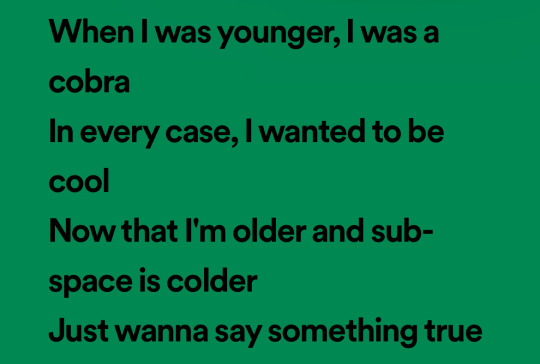
7 notes
·
View notes
Note
Hello, have you talker about your art process anywhere? I am very interested in how you got into glitch art/photomanipulation/however you’d call this, and i want to learn more. Do you have programs you use, plugins, do you use any physical media or scanography/scanner manipulation? I really want to hear about anything you wanna talk about regarding the creation process for your art. Thank you for sharing your work.
Yes! Unfortunately, I tried answering this question in a ton of detail but tumblr didn’t save it as a draft automatically - which was a frustrating experience to say the least - so this is my second attempt at answering this ask — you’ve asked a lot of really valuable questions here, I’ll do my best to be concise in my answers!
When I first began playing around with editing software, I was 16 and simply wanted to make memes and silly edits. This was around 2015-2016, whenever vaporwave was a fresh concept and Resonance was trending on Vine — which is a sentence that makes me feel fucking ancient. I was really entranced by vaporwave, which had this off-white nostalgia for post-consumerist 80s and 90s cultural trends. I later became interested in how many of those cultural trends persisted and evolved into Y2K culture and beyond.



these are some of the images I was working on during that period of time, which were loosely inspired by indie horror and jazz cups and soundcloud rap. I was so proud of learning how to make my own scanlines using GIMP :)
Late 2016 I began my freshman year at a hoighty-toighty art school that I was too poor to attend, and quickly entered a mental health downward spiral — but I learned many valuable things, most of that info was painfully basic; my education prior to that was not anything special. I would not consider myself someone with exceptional aptitude for art — I just have a chronic compulsion to break things.
So, where to begin? My recommendation to anyone who’s newly interested in this style of artwork and editing:
Glitchet is a repository of info regarding many different styles and methods of distortion - from sonification to slipscans, there’s a ton of good info to comb through. Most of the techniques and tools covered are free to use, but there is some paid stuff out there too - but if you know your way around, virtually everything is free. More on that shortly :)
As for my process, programs, plugins, etc - there is a lot, and I don’t think I can cover everything. Primarily: Photoshop, After Effects, GIMP, ArtStudio Pro for iOS, Procreate, DestroyPix, and a number of other pieces of software that perform smaller, specific functions - such as BigJpg for AI-upscaling. I also employ analogue/physical distortion techniques like circuit-bending, slipscan, and more. These require additional hardware and knowledge; such as access to a copier/scanner, old CRT screens, and the ability to solder + work with low voltage electronics without accidentally shorting them out. Best part is that you can ✨layer✨ anything and everything, collage style — which is my favorite aspect, very playful and exploratory.
Now, if you’re like me and can’t afford fuck-all, but wholeheartedly believe that money should not be a limiting factor for creativity, I recommend installing the Adobe Creative Suite from downloadpirate(dot)com - which is also where I’ve gotten many of my plugins, although I do also pay for the plugins that I come to really appreciate, as they’re typically done by independent developers who could actually use the scratch. Same risks as any pirate cove: intrusive ads, popups, and redirect chains - use Ublock Origin to kill these annoyances. I recommend performing a scan with Malwarebytes after using any sketchy-looking-download site, but I was raised to be a bit paranoid so that’s purely preferential.
As for plugins:
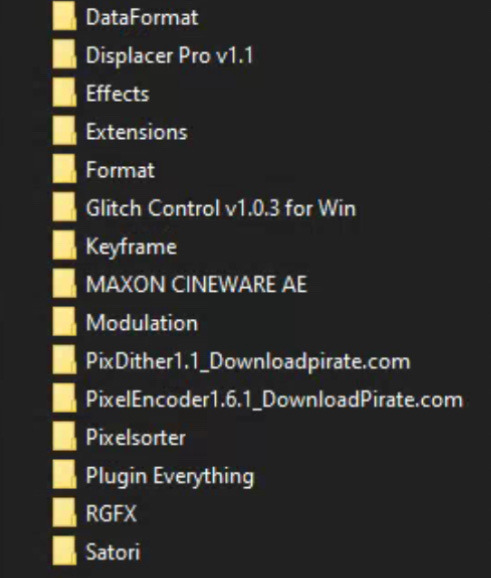
Filenames in this image may correspond with the developer of the plugin — you can just search the filename + ‘after effects plugin’ and you’ll almost certainly find your way.
Most commonly, I use Pixelsorter, Pixdither, Displacer Pro, Pixel Stretch, and Hacksaw — although some of the plugs that I use aren’t listed above, like Datamosher, which is a script-based solution that helps remove i-frames from a clip in After Effects, all without having to use VLC and any handwritten scripts (the ol’ fashioned way).


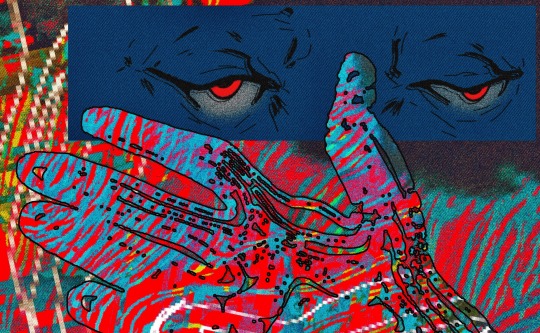

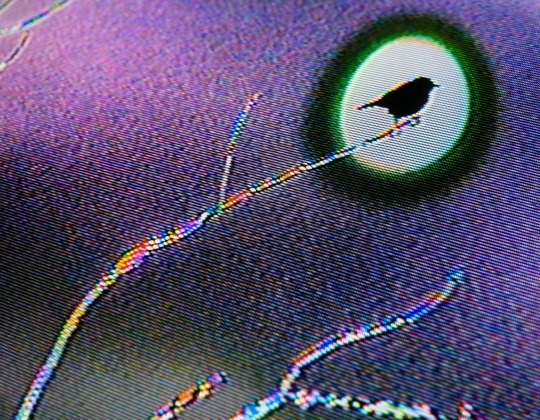

These are all from the last year or so, to show the relative growth I’ve experienced since my time spent as a creature of 16 years. Naturally, I’m also like, more of a person now - so the art is partly better because I’ve simply suffered more :p
When I started, I didn’t know any of the jargon or how to describe a specific effect I was trying to achieve - so I taught myself how to do stuff by googling around, and if I couldn’t find an answer (which was 90% of the time) I’d just try to figure shit out. Which rarely ever resulted in outright success, but was always a significant learning experience. That’s why I’m so quick to drop the link to Glitchet! Sometimes I can’t help but wonder what I’d be doing now if I had known there was an online library for info on how to produce different types of distortions - definitely would’ve spent less time trial-and-erroring my way through aesthetics.
In conclusion: there’s so much to try and you should try absolutely everything that interests you. It’s free if you’re cool enough to steal it; though some things (like hardware) are gonna cost. You don’t need talent or an exceptional education, though both of those things would certainly help — and you’ll never run out of things to learn because there are infinite ways to break shit. More so than anything else, you need a willingness to explore, experiment, and fail often. You’ll fail miserably at times, so a proclivity for humiliation is also a big plus. Eventually your failures will start looking like successes; but you’ll have forgotten the difference by then and will be free to make whatever the fuck you want :)
I’m glad that you enjoy the work! tumblr has always been the best place for me to share my lil jpegs and actually find a real sense of connection with others who are similarly jazzed. My life completely bottomed-out a few years ago and I was in a really bad place whenever I logged into my blog for the first time in half-a-decade and started posting again. My personal growth from then to now has been a strange and incredible experience, and I’m so glad that I had the art and the funny little gays on this website to help me through the toughest points and teach me valuable things about myself; so if I can give back a little knowledge, I’ll gladly take that opportunity! I hope these findings serve you as well as they’ve served me.
#my asks#THANK YOU!!#I hope this is formatted in a way that is easy to read - clarity and concision are not my strongest skills#godspeed!#documentation#reference
19 notes
·
View notes
Text
How to check if your computer is being monitored
In today's digital age, the issue of privacy and security is more pressing than ever. Whether you’re a casual user or a professional, understanding if your computer is being monitored is crucial. This guide will delve into the signs of monitoring, tools to detect it, and steps to safeguard your privacy.

Understanding Computer Monitoring
Before diving into the signs and detection methods, it’s essential to understand what computer monitoring entails. Monitoring can involve tracking your online activity, keystrokes, file access, and even webcam usage. This can be done by malicious software (malware), spyware, or legitimate monitoring software used by employers or parents.
Types of Monitoring
Malware and Spyware: These are malicious programs that can be installed without your knowledge. They can track your activities and send data back to an attacker.
Keyloggers: This type of software records keystrokes, capturing sensitive information like passwords and personal messages.
Remote Access Tools (RATs): These tools allow someone to control your computer remotely, monitoring your screen, accessing files, and even using your webcam.
Legitimate Monitoring Software: Often used in corporate environments, this software tracks employee activity for productivity or compliance reasons. While legal, it can still infringe on personal privacy.
Signs That Your Computer May Be Monitored
Recognizing the signs that your computer might be monitored is the first step in protecting yourself.
1. Unusual System Behavior
Slow Performance: If your computer suddenly becomes sluggish, it might be due to monitoring software consuming resources.
Frequent Crashes or Freezes: Unexpected system crashes can indicate underlying issues, including malware.
2. Suspicious Programs
Unknown Applications: Check your installed programs for any unfamiliar applications. Many monitoring tools disguise themselves as legitimate software.
High Resource Usage: Use the Task Manager (Windows) or Activity Monitor (Mac) to look for processes consuming excessive CPU or memory.
3. Network Activity
Unexplained Network Traffic: Use network monitoring tools to check for unusual data being sent or received. High outbound traffic could indicate that data is being transmitted without your consent.
Blocked Ports: Monitoring software often uses specific ports to communicate. If you notice blocked ports that you didn’t configure, it could be a red flag.
4. Webcam and Microphone Behavior
Indicator Light Activation: If your webcam or microphone is being accessed without your knowledge, the indicator light may be on even when you're not using it.
Unexpected Recordings: Check for unusual files that could be recordings made by your microphone or webcam.
5. Browser Behavior
Unusual Browser Extensions: Check for extensions you didn’t install. Some can track your browsing activity.
Unexpected Redirects: Frequent redirects to strange sites or altered search results can indicate tracking.
6. Security Alerts
Antivirus Notifications: If your antivirus software frequently alerts you about threats, it may indicate that monitoring software is present.
Firewall Alerts: Unusual outgoing connection attempts can suggest that an unauthorized program is trying to access the internet.
Tools to Detect Monitoring Software
If you suspect that your computer is being monitored, several tools can help you investigate further.
1. Antivirus and Anti-Malware Software
Using a reliable antivirus or anti-malware program can help detect and remove malicious software. Some popular options include:
Malwarebytes: Excellent for detecting and removing malware and spyware.
Norton: Offers comprehensive protection against various types of threats.
2. Network Monitoring Tools
Tools like Wireshark can help analyze network traffic and identify suspicious activity. You can monitor data packets to see if there are any unexpected connections.
3. Task Manager / Activity Monitor
Regularly check the Task Manager (Windows) or Activity Monitor (Mac) for processes that look unfamiliar or suspicious. Research any questionable applications before taking action.
4. System Scans
Use built-in tools to perform system scans:
Windows Defender: Run a full scan for malware and spyware.
Mac’s Built-in Security Features: Use the Malware Removal Tool for additional scanning.
5. Firewall Monitoring
Make sure your firewall is active and monitor logs for any unusual activity. A firewall can block unauthorized access attempts and alert you to potential threats.
Steps to Protect Your Privacy
If you determine that your computer is being monitored or you want to prevent it from happening, follow these steps to enhance your security.
1. Update Your Software Regularly
Keeping your operating system and all software up-to-date ensures that you have the latest security patches. This reduces vulnerabilities that can be exploited by monitoring tools.
2. Use Strong Passwords
Implement strong, unique passwords for all your accounts and devices. Consider using a password manager to generate and store complex passwords securely.
3. Enable Two-Factor Authentication
Two-factor authentication (2FA) adds an extra layer of security by requiring a second form of verification, making unauthorized access much more difficult.
4. Install a Firewall
Ensure you have a firewall activated, whether it’s built-in (like Windows Firewall) or third-party. This helps control incoming and outgoing network traffic.
5. Be Cautious with Downloads
Avoid downloading software from untrusted sources, as this can introduce malware to your system. Always verify the legitimacy of software before installing it.
6. Regularly Review Permissions
Check application permissions on your device regularly. Revoke access for any apps that do not need to access your camera, microphone, or location.
7. Use a VPN
A Virtual Private Network (VPN) encrypts your internet connection, making it difficult for anyone to monitor your online activities.
8. Educate Yourself
Stay informed about the latest cybersecurity threats and best practices. Knowledge is your best defense against monitoring.
When to Seek Professional Help
If you suspect your computer is being monitored and cannot identify or remove the software yourself, consider seeking professional help. Cybersecurity experts can perform a thorough analysis of your system and provide tailored solutions.
Conclusion
Understanding if your computer is being monitored is vital for protecting your privacy. By recognizing the signs, utilizing detection tools, and implementing security measures, you can safeguard your personal information. Remember, vigilance is key in the ever-evolving landscape of digital security. Stay informed, proactive, and secure in your online presence.
#Computer Security#Online Privacy#Cybersecurity#Monitoring Software#Malware Detection#Privacy Protection#Digital Security#Keyloggers#Network Monitoring#Antivirus#VPN#Internet Safety#Personal Data Security#Remote Access Tools#Digital Awareness
2 notes
·
View notes
Text
*downloads/installs malwarebytes*
*sets to free edition and not the premium paid free trial*
*runs scan*
*finds nothing*
….okay, I’m actually discovering new things, like how my antivirus (windows defender) actually does have more scan options than the quick scan. Anyway now I’m running a full scan and not a quick scan. If this fails then I legit give. I can only watch videos on previous laptop. I can only view videos on tumblr mobile. I’m so close to giving in the ghost.
3 notes
·
View notes
Text
"Browse Safely" malware alert
I found a "Browsing Safely" add-on my Firefox, it's easy to spot because who uses Yahoo Search any more? All I had to was disable it and restart, and I reported it. I did run the safety software Malwarebytes after and my Mac is uninfected.
But I was surprised to find that there are hundreds of skeevy malware advice sites out there that look useful and may give reasonable advice, but could easily be spreading malware themselves. Avoid anything with "malware" in the domain name!
The browser sites have the legit information:
2 notes
·
View notes
Text
I use this software.
It's an easy way to turn off settings in windows that you'd normally have to put a bit of effort in to find. Settings like trackers and a bunch of other stuff.
It works for windows 10
Revo Uninstaller is a great program for force uninstalling programs you couldn't uninstall otherwise. Like Microsoft Edge.
If you use it to uninstall edge and its not finding the program when you search for it, you'll have to open edge, then use the target mode which allows you to select desired programs manually.
target the opened Microsoft edge window and it'll start the process.
The cool thing about this program is that is does a hard uninstall, completely wipes out everything related to the program and it's stuff in the registry.
might I add, if you uninstall Microsoft edge, it will remove copilot as well. I've done this and it's been a few months since then I think. I've updated my laptop a few times and it hasn't come back. though if you want to avoid edge from coming back with an update, here's a vid on the more indepth process of its removal.
Something I usually do is go into my app manager or program manager window and read through what all is installed. I delete anything I didn't install myself and doesn't have a purpose. If you're not tech savvy, have a web browser open to search for programs you don't recognize. if it looks necessary, leave it alone. Usually windows is pretty good about not letting you uninstall important programs but it's good to play it safe.
Doing this whenever you notice a sudden dip in pc performance is a great way to catch unwanted programs that may have slipped in with something you downloaded recently. Paired with a good anti malware program like Malwarebytes, youre pretty much golden.
last tip.
It's a pretty good practice to Optimize and Defrag your harddrive regularly. It basically does a clean sweep of your harddrive by deleting unnecessary files.
Here's a link to instructions on how to do that. When you set about this process, you should have an option of to what degree the clean up is done (meaning what files is targeted), how regularly this process happens.
It usually deletes residual files, stuff in your downloads folder, trash folder, and stuff like that. you'll get to see what all is there when you do it before you confirm the clean up.
After doing all that, you've got yourself a nice and clean pc that should work better than it did before.
All the programs I linked to are free and can be used without paying for them.
I've been super into computers since I was kid so these are pretty solid methods of pc maintainance on the virtual side. If you have a proper box pc, and I guess if you're feeling brave enough to open up your laptop, don't forget to clean use an air duster to clean out your consul.
I promise you, nothing will help more than a clean pc and cooling fans.
i thought my laptop was on its last leg because it was running at six billion degrees and using 100% disk space at all times and then i turned off shadows and some other windows effects and it was immediately cured. i just did the same to my roommate's computer and its performance issues were also immediately cured. okay. i guess.
so i guess if you have creaky freezy windows 10/11 try searching "advanced system settings", go to performance settings, and uncheck "show shadows under windows" and anything else you don't want. hope that helps someone else.
#its because the os is not properly optimized#you have to debloat it then strip it down to bare bones before doing anything#in regards to windows running like shit#you see#windows is an accordian of itself#its backwards compatibility isnt a simulator#its still got its old old code deep in there#im not sure how far back it is#but in windows 11 when it first came out#you could right click and back pedel in a sense to older option menues#meaning it just kept going into the code and you would get older option menu designs#backwards compatibility is good#but i feel like windows needs to be gutted and scrubbed clean#then new lighter software needs to be developed for backwards compatibility#i doubt it would happen but honestly windows is such a heavy and chunky os#mac and chrome os is relatively light by comparison#its because mac is office work targeting so theres not as much bloat going on there#someone correct me if im wrong though#this is in regards to windows running like shit#windows 10
229K notes
·
View notes
Text
🛡️ How to Protect Your Computer from Viruses – Fast & Easy Tips
Hi Tumblr! 👋
I’m William, and I help people secure their computers and protect their personal/business data from hackers, malware, and other threats.
Here are 5 quick things you can do TODAY to improve your computer’s security:
1️⃣ Install antivirus software (like Malwarebytes or Windows Defender) 2️⃣ Run a full system scan – catch hidden threats 3️⃣ Update your operating system – patches fix security holes 4️⃣ Use strong passwords (a password manager helps!) 5️⃣ Back up your important files (cloud or external hard drive)
🔒 Want professional help? I offer remote cybersecurity clean-up services including:
Malware & virus removal
Computer speed-up & optimization
Full security check-up
✅ Fast, affordable & remote!
👉 Check out my service here: https://www.fiverr.com/s/pdNjgWN
Stay safe out there, and feel free to message me with any questions! 🚀
#cybersecurity#technology#programming#tech#techhelp#computerrepair#malware#fiverr#remoteservice#smallbusiness#pcsecurity
1 note
·
View note
Text
Why Your Computer Gets Slower Over Time — And What You Can Do About It

Ever wondered why a computer that once felt lightning-fast now takes forever to load? You're not alone. Over time, every computer tends to slow down. Whether it’s an older machine or a fairly new one, the frustration is real. Understanding why this happens is the first step to fixing it—and even preventing it.
In this guide, we’ll explore the most common causes of slow PCs and what you can do to bring them back up to speed. If you’re looking for more in-depth solutions, don’t miss our full guide on how to speed up a slow computer.
1. Hidden Bloat and Startup Programs
You install a cool new app today. Then another one next week. Eventually, your system is packed with software—some of which you don’t even remember downloading. Many of these programs run in the background, especially at startup, slowing down your boot time and eating up system resources.
💡 Quick Fix:
Open Task Manager and check the Startup tab.
Disable apps you don’t need launching at startup.
Uninstall programs you no longer use.
2. Running Low on Disk Space
A nearly full hard drive can really hurt your PC's performance. Windows needs free space to manage system files and temporary data. When your drive is full, everything slows down—searches, app launches, and even basic file browsing.
🧹 What to Do:
Delete junk files and downloads.
Use Disk Cleanup or Storage Sense (on Windows 10).
Empty the Recycle Bin regularly.
This small habit can significantly speed up your machine.
3. Malware and Background Apps
Malware isn’t just a security risk—it’s a major performance killer. Even if your PC isn’t showing obvious signs of infection, malicious software could be silently running, using up memory and CPU power.
🔐 Recommended Actions:
Run a full system scan with Windows Defender or Malwarebytes.
Check for browser extensions that might be slowing down your web activity.
Avoid downloading cracked software or files from unknown sources.
Just keeping your PC clean can make a huge difference in speed and stability.
4. Outdated Hardware or Drivers
Sometimes, it’s not the software—it’s the hardware. If you’re still running on a traditional hard drive, switching to an SSD can make your computer feel brand new. Also, missing or outdated drivers can cause hiccups that slow everything down.
⚙️ Upgrade Ideas:
Upgrade to SSD if you're using an HDD.
Add more RAM if your system is lagging with multiple open tabs.
Update your graphics and chipset drivers regularly.
5. How to Keep Your Computer Fast (Even After Years)
Maintaining a fast PC isn’t just about fixing problems—it’s about building healthy tech habits. A few minutes of monthly maintenance can go a long way.
✅ Pro Tips:
Restart your computer at least once a week.
Keep your system and apps updated.
Schedule regular cleanups using built-in tools.
For a more advanced, step-by-step guide, check out our full article on how to speed up a slow computer. It includes expert-level tips tailored for Windows 10 users.
Final Thoughts
Computers slow down for a lot of reasons—but that doesn’t mean you have to live with it. Now that you know what causes the lag, you can take smart steps to keep your system running smoothly. Whether it’s clearing space, upgrading hardware, or simply restarting more often, every small action adds up.
And remember, when you’re ready to dive deeper into the fix, we’ve got a full breakdown of 10 tech tips to help you speed up your computer, right here.
1 note
·
View note
Text
Some more tips from someone who's been doing computer stuff professionally for like 20 years and tinkering with computers since she was a wee lass!
If you have a desktop, it's absolutely worth learning the basics of how to swap out components yourself. Desktops are generally designed to be user-serviceable, and being able to upgrade/replace components like the GPU rather than buying a whole new PC is a huge advantage.
If you're running Windows, the Defender anti-virus that comes with it is probably a better anti-virus option than any third-party one. Malwarebytes sometimes adds an extra layer of checking for malicious-but-non-virus software, but tbh Defender is good - just make sure you keep Windows up to date.
If you're still rocking traditional hard drives (the kind with magnetic platters), replace them with SSDs (solid-state drives) as soon as possible! SSDs are significantly faster, more reliable, longer lasting, and less likely to be damaged if you accidentally bump or knock over your PC!
If you've got the ability to install an M2 SSD and have some extra money (they're kinda pricey, compared to normal SSDs), those are absolutely worth it! They're somehow even faster than normal SSDs and come in a ridiculously small form factor (I have a 4 TB M2 drive in my desktop and it's amazing)
As several folks have said - you SHOULD NOT defragment SSDs!
Probably the most cost effective upgrade on a system with less than 16 GB of RAM is to upgrade the RAM, especially if you do a lot of memory-heavy stuff like photo/video editing. RAM is dirt cheap now, and having 32 GB of the stuff is amazing.
Speaking of that, if you're running less than 8 GB of RAM on a modern Windows PC you need to upgrade that shit immediately. An 8 GB RAM module will run you around the cost of buying a meal or two from McDonalds, so unless you have a laptop with soldered memory, it's an essential upgrade at that point.
If you do happen to leave something on the laptop keyboard and end up breaking the screen, it is possible to replace it - you can take it to a repair place or if you're reasonably tech-savvy you can buy replacement screen modules for $100-200 and the installation isn't super awful (my daughter's laptop screen had this happen when a cat knocked the screen shut on a pair of earbuds and broke the LCD panel)
If you have the ability to install more than one physical drive, you should try to have one drive for the OS and your main programs (but NOT the files you create in those programs) and one drive that you use for data storage. If you're ever in the position where you need to do a clean wipe/reinstall of your OS, it's much easier to not have to worry about whether or not you're also going to end up losing your data.
If you're a gamer and want to do your due diligence when buying upgrades, Tom's Hardware, especially their GPU/CPU hierarchy, is an invaluable resource. 2024 GPU Hierarchy 2024 CPU Hierarchy Seriously, I've been using them for performance research since like 2006, they're an incredibly useful place to get no-bullshit info on the hardware and the whole "is this worth upgrading?" question.
When it comes to heat management in desktop PCs, make sure you have a good CPU fan (or liquid cooling), that you open the case periodically and blow out the dust (use one of those compressed air cans), and that components aren't overly obstructed by cables. Basically, you want open space in the case to allow air to circulate, and you want the case to be well ventilated.
If you're doing any kind of upgrading or troubleshooting, you should grab yourself a copy of Open Hardware Monitor (it's free and open-source)! It provides access to the data from all the sensors on your PC, including various temperature and voltage sensors, load indicators for CPU/GPU, etc. This can help diagnose common issues, like CPU shutdown due to overheating.
The Very Basics of Not Killing Your Computer
AVOID HEAT STRESS
If you have a laptop DO NOT use it on a soft surface like a pillow or on a blanket, it’ll block the vents on your computer and make it get really fucking hot inside.
If you have a desktop you gotta open it up and blow out the dust sometimes.
If you are moving your laptop in a bag turn the laptop off. Don’t put it to sleep, don’t just shut the screen, turn it off, because otherwise it’s in the bag generating heat and there’s nowhere for the heat to go in the bag. OFF. Not sleep. OFF.
DO NOT DROP
Okay I know that should be obvious but drop damage to your hard drive is bad bad news. Be as careful as you can to set your computer gently on flat surfaces; don’t leave it hanging out on a bed where it can get knocked off, don’t set it on the roof of your car. And yes, just dropping it a couple inches can kill your hard drive or totally shatter your screen.
DON’T PUT SHIT ON YOUR KEYBOARD
Look I’ve seen four people ruin their laptops because they had a pen on the keyboard and closed the laptop and it fucked up the screen and the keyboard and it sucks so much and you feel awful after it happens because it’s so avoidable just don’t put things on your keyboard and always check that your laptop is clear before you close it.
PROTECT YOUR PORTS ON YOUR LAPTOP
You’ve only got one power jack and a limited number of other inputs on your computer and if they detach from the motherboard you’re fucked. USB ports get damaged because people use them a lot and eventually it weakens the connection and then they just stop working and it sucks. You can get around this with USB ports by using a USB hub to connect things like your keyboard and mouse.
For your power plug you just gotta be careful. Avoid tripping over the cord at all costs, don’t yank the plug out of the computer. It will SUCK VERY MUCH A LOT if you have to buy a new computer because the power port lost contact with the motherboard.
Don’t move your computer with things plugged into it. Take the power cord off before you put your laptop in the bag, take out the USB mouse dongle, do not travel with little nubby bits sticking out of your computer that can easily get caught or get tweaked or snap off inside of the thing.
(I really can’t emphasize enough that most of the “it will cost more than it’s worth to fix this” laptops I see are because of USB ports and power jacks. People don’t seem to know that this isn’t something that can be fixed easily; a broken power jack is a “remove the motherboard and resoldier components” job, not a “plug a new one in in fifteen minutes” job and most computer repair shops aren’t going to solder things for you and if they DO it’s going to be very expensive)
RESTART YOUR SHIT AT LEAST ONCE A MONTH AND JUST LET THE FUCKING UPDATES RUN
You should probably restart more than once a month but whatever. This is actually something that I consider part of reducing heat stress because when your processor is straining to keep up with all the background bullshit that’s running from a program you opened three weeks ago it’s going to use up resources and get hot and look just restart it once in a while.
Also the updates are almost always okay and safe and generally running updates is a good and secure thing to do (though maybe follow a blog dedicated to the OS you run because if there IS a problem with the updates that blog will probably talk about it before the update gets forced on your computer)
ANTIVIRUS BULLSHIT
Yes you should probably be running an antivirus.
Sophos is free and it’s fine. But don’t pay for it - if you’re using Sophos use the free version.
If you’re looking for something paid and a little more comprehensive I recommend ESET - get the cheap version, renewals cost less than the initial purchase, and feel free to get a multi-year version, the credentials follow your email not the computer so if your computer dies before your license expires you can install the license on a new computer.
DO NOT INSTALL NORTON OR MCAFEE THEY ARE EXPENSIVE BULLSHIT. Kaspersky is whatever. It’s less bullshit than Norton or McAfee but not as good as ESET for about the same cost.
If you think you’ve got a virus run the free version of Malwarebytes and get your shit cleaned.
KEEP LIQUIDS THE FUCK AWAY FROM YOUR COMPUTER
Again this should be obvious and yet. But seriously, just make a rule for yourself that drinks aren’t allowed on the same table as your computer and you’ll save yourself a lot of headaches.
PLUG YOUR COMPUTER INTO A UPS
Okay I fucking hate amazon but here’s a thing you should be using, just search the rest of the internet for “surge protector/UPS” and you’ll find something that isn’t from amazon - APC is a solid brand for this.
Basically you want a fat surge protector that has a little bit of a battery backup and you want to plug your computer (desktop OR laptop) into that instead of into the wall. The benefit of this is twofold:
1) if there’s a power surge the UPS will prevent your computer’s power supply from getting fried and possibly frying parts of your motherboard
2) if there’s a power outage and you’re *at* your computer you’ll have enough time to save what you’re working on before your computer loses power (like, you’ll maybe only have a minute or two on a small UPS but that’s still time to hit CTRL+S and keep from losing work)
At a bare, bare minimum your computer should be plugged into a surge protector but NOT directly into the wall.
BACK YOUR SHIT UP
[we interrupt this yelling for me to tell you that Western Digital has apparently released their new My Passport line and I’m obligated to inform you that you can get a 2.5″ USB 3.0 backup drive with FIVE FUCKING TERABYTES OF STORAGE for $130. Or you can get 4TB for $93. Or you can get 1TB for $53. basically what I’m saying is that it is not only cheap computer season it is also cheap hard drive season.]
[also if you’re getting a backup drive get western digital not seagate seagate fucking sucks and has a much higher failure rate]
Uh, okay, anyway - Do an image backup of your computer every once in a while so that if you get infected or your hard drive dies or whatever you can just restore from backup and move on like nothing happened.
HERE’S HOW TO DO AN IMAGE BACKUP.
SAVE YOURSELF THE WEAR AND TEAR
You know what is cheap? USB Keyboards and USB mice. You know what is not cheap? Fixing the touchpad on a laptop or replacing a laptop keyboard.
Get yourself a USB hub, a USB Keyboard and a USB Mouse (wired or wireless, doesn’t matter) and if you’re using your laptop at home plug *that* into your computer.
Also if your keyboard on your laptop breaks it’s fine just to use a USB keyboard instead I promise; if the screen breaks it’s also usually cheaper and easier to get a used or inexpensive monitor than it is to replace the screen. Your laptop is basically just a very small version of whatever bullshit is going on inside a desktop, if the peripherals break but the core components are fine you can just use it like a desktop.
Unless it’s a piece of shit that doesn’t have any USB ports or video out in which case you got ripped off, friend, demand functionality in your devices I’m sorry.
/rant
114K notes
·
View notes
Text
How to Install APK Files on Android: A Step-by-Step Guide

Android’s open ecosystem allows users a high level of customization and freedom. One of the most powerful features that Android offers is the ability to install APK files manually. APK files (Android Package Kits) are the file format used by Android to distribute and install apps. This guide will walk you through the process of installing APK files on your Android device step-by-step, whether you're looking to try out an unreleased app, access a version of an app not available in your region, or simply install an app that's not on the Google Play Store.
Before we dive in, a quick disclaimer: Always make sure you're downloading APKs from trusted sources to avoid malicious software or data breaches. Now, let’s break down the process.
What Is an APK File?
An APK file is the package file format used by the Android operating system for distribution and installation of mobile apps. Think of it as an installer—just like .exe files on Windows or .dmg files on Mac. Installing APK files allows you to sideload apps onto your device without using the Google Play Store.
This can be particularly useful for developers testing new applications or users accessing apps restricted in their country or region.
Step-by-Step Guide to Installing APK Files on Android
Step 1: Enable “Unknown Sources”
By default, Android blocks installation from unknown sources to protect users. To install APKs, you need to allow permission.
For Android 8.0 (Oreo) and above:
Go to Settings > Apps & notifications.
Tap Advanced > Special app access > Install unknown apps.
Choose the app (like Chrome or your file manager) that you’ll use to download or open the APK.
Enable “Allow from this source”.
For Android 7.0 and below:
Go to Settings > Security.
Enable “Unknown Sources”.
Step 2: Download the APK File
You can download the APK from a trusted website. Some popular APK repositories include:
APKMirror
APKPure
F-Droid (open-source apps)
Make sure you verify the source and read user reviews or comments before downloading.
Step 3: Locate the APK File
Once the download is complete, open your File Manager and locate the APK in the Downloads folder (or wherever your browser saves downloaded files).
Step 4: Install the APK
Tap the APK file. You may be prompted to allow your browser or file manager to install unknown apps (if not already enabled). Once you grant permission, tap Install.
Step 5: Launch the App
Once installed, you’ll see a confirmation screen. Tap Open to launch the app, or Done if you want to open it later from the app drawer.
Things to Keep in Mind
Updates: Apps installed via APKs won’t automatically update via Google Play. You’ll need to manually download and install newer versions.
Permissions: Be cautious about granting sensitive permissions to sideloaded apps.
Device Safety: Consider using antivirus software to scan APK files before installation.
Planning to Build Your Own Android App?
If you’re reading this guide as a developer or someone interested in launching your own app, you might also be thinking about costs and planning. That’s where a mobile app cost calculator can help you estimate the budget based on your desired features, platforms, and development complexity.
If you're interested in exploring the benefits of Android app development services for your business, we encourage you to book an appointment with our team of experts. Book an Appointment
Bonus Tips for Installing APK Files
Use a VPN if you're trying to download apps restricted in your country.
Use Split APK Installer (SAI) for complex APKs or app bundles that include multiple files.
Keep Storage in Check: APK files can take up significant space, especially for games. Regularly clean your download folder.
Security Best Practices
Use Antivirus Apps: Apps like Avast, Bitdefender, or Malwarebytes can scan APK files for threats.
Check App Certificates: Tools like APKMirror verify digital signatures so you know the app hasn’t been tampered with.
Backup Your Data: Just in case something goes wrong during installation or with the app behavior afterward.
Final Thoughts
Installing APK files on Android can be incredibly empowering. It opens the door to new apps, early releases, and customization options that go beyond the limitations of the Google Play Store. Just be sure to stay informed, use trusted sources, and prioritize your device’s security.
If you’re exploring APK installation because you’re developing your own app or testing a client build, partnering with a reliable android app development company is a smart move. From design to deployment, professional developers can help ensure your app meets the highest standards and gets to market smoothly.
0 notes
Text
It is common knowledge than an antivirus program is one of the best ways to keep a device or network security. What is not very well known is that the choice of antivirus has a profound effect on how secure a device will be. It is important to avoid free antivirus programs as they will often consume system resources without adequately protecting your device. They should never be a first or sole line of defense. If you do have an antivirus program installed, make sure to check that it is working correctly.How To Check an Antivirus Program - The EICAR Test FileThe quickest and most standardized way to check your antivirus is using the European Institute for Computer Antivirus Research (EICAR) testing file. The EICAR testing file is a string included in most antivirus programs for testing purposes. The string is meant to act like a virus so that the software will detect it. You can download the file or alternatively you can create one yourself quite easily. Save the following string into a notepad file and save it as EICAR.COM.X5O!P%@AP[4PZX54(P^)7CC)7}$EICAR-STANDARD-ANTIVIRUS-TEST-FILE!$H+H*When you save the file, it should trigger an alert automatically on your antivirus program. Windows Defender picks up on it within 10 seconds and triggers an alert, and most antivirus kits will automatically quarantine the file. Other Security MethodsThere are other ways to ensure your antivirus is working correctly and to secure your machine. If you have a Windows device, make sure that updates are scheduled. While these updates can be irritating, never switch them off as they contain essential patches. It can also be a good idea to visit the HOSTS file and replace it with the default, as some malware can modify this file.It is also possible to compare the different types of antivirus software programs online. Many types of antivirus excel in one category and perform poorly in others so it can be a trade-off in many instances. However, there are certainly better and more recognized types of antivirus protection programs. Avast antivirus utilizes little system resources and is very low maintenance, however, it is better at prevention than removal for certain viruses. Norton Antivirus is another well-known antivirus, though it uses more system resources. It can depend on what you are doing, some can affect certain operations such as downloading, while others can affect other operations such as uploading and running executables.A popular combination is to use an antivirus program such as Avast and complement it with MalwareBytes, which is useful for detecting malware. A malware protection tool along with an antivirus program is frequently recommended by security specialists. Windows Defender is another good tool available on Windows 10, but it needs to be complemented with a malware detection tool for complete protection. It should be noted that prevention is always the best defense, and basic online security habits should be adhered to at all times.
0 notes
Text
Fixing Windows Boot Issues: A Comprehensive Guide
When your Windows PC refuses to boot, it can be a frustrating experience. Whether you're dealing with a black screen, an endless reboot loop, or an error message, these boot issues can stem from a variety of causes. This guide will explore the most common Windows boot problems and how to fix them effectively. We'll also introduce a reliable solution, Best Windows Repair, to help you resolve these problems quickly and efficiently.
Common Causes of Windows Boot Issues
Understanding the root cause of boot problems is crucial for finding the right solution. Some of the most common reasons include:
Corrupted System Files – Missing or damaged system files can prevent Windows from loading properly. Learn more about Windows system files.
Malware Infections – Viruses and malware can corrupt essential boot files. Using a reputable antivirus tool like Windows Defender or Malwarebytes can help prevent this.
Hardware Failures – Issues with your hard drive, RAM, or motherboard can cause boot failures. Diagnostic tools like Windows Memory Diagnostic can help identify these issues.
Faulty Updates – Windows updates sometimes introduce compatibility issues or bugs that disrupt startup. Microsoft’s Update Catalog provides details on the latest patches.
Incorrect BIOS/UEFI Settings – Misconfigured boot settings in BIOS/UEFI can prevent Windows from loading. Ensure that your boot mode (UEFI/Legacy) matches your system configuration.
Bad Sectors on the Hard Drive – A failing hard drive may not be able to load Windows correctly. Tools like CrystalDiskInfo can monitor hard drive health and help prevent boot issues.
How to Fix Windows Boot Problems
1. Check for External Devices
External devices, such as USB drives and external hard drives, may interfere with the boot process. Disconnect all USB devices and peripherals and restart your PC to see if it resolves the issue.
2. Enter Safe Mode
If Windows fails to boot normally, try entering Safe Mode to diagnose and fix the issue:
Restart your PC and press F8 (for older systems) or Shift + F8 during startup.
Select Safe Mode with Networking from the Advanced Boot Options menu.
Once in Safe Mode, scan for malware and remove problematic updates or drivers.
3. Use Startup Repair
Windows has a built-in Startup Repair tool that can automatically fix boot-related issues:
Boot from a Windows installation USB/DVD.
Select Repair your computer > Troubleshoot > Startup Repair.
Follow the on-screen instructions to complete the repair process.
4. Rebuild the Boot Configuration Data (BCD)
Corrupt or missing boot files can prevent Windows from starting. Rebuilding the BCD can help:
Boot from a Windows installation USB/DVD.
Select Repair your computer > Command Prompt.
Type the following commands one by one and press Enter: bootrec /fixmbr
bootrec /fixboot
bootrec /scanos
bootrec /rebuildbcd
Restart your computer to check if the issue is resolved.
5. Run System File Checker (SFC) and CHKDSK
Run SFC and CHKDSK to scan and repair system files and disk errors:
Open Command Prompt from the Advanced Options menu.
Run the following command to scan and fix system files: sfc /scannow
Run CHKDSK to check for disk errors: chkdsk /f /r C:
Restart your PC after the scan is complete.
6. Check BIOS/UEFI Settings
Misconfigured BIOS or UEFI settings can prevent Windows from booting properly:
Restart your PC and press F2, F12, DEL, or ESC to enter BIOS/UEFI.
Ensure the boot order is set correctly (e.g., your primary hard drive should be the first boot option).
If necessary, disable Secure Boot and try booting again.
7. Uninstall Problematic Updates or Drivers
If the issue started after a recent update:
Boot into Safe Mode.
Go to Control Panel > Programs > View Installed Updates.
Uninstall the latest updates and restart your PC.
8. Restore Windows to a Previous State
If your system was working fine previously, a System Restore can help:
Boot into Advanced Startup Options.
Select System Restore and choose a restore point.
Follow the on-screen instructions to complete the process.
9. Perform a Windows Reset or Reinstallation
If all else fails, consider resetting or reinstalling Windows:
Boot into Advanced Startup Options.
Select Reset this PC and choose between Keep my files or Remove everything.
Follow the on-screen instructions to complete the reset.
Best Windows Repair Tool
If you're looking for a more automated solution to fix boot issues and manage your Windows devices efficiently, consider using Best Windows Repair. This tool offers:
Automatic Boot Issue Detection & Repair
Remote Device Monitoring & Management
Security Restrictions & Policy Enforcement
Software Deployment & Windows Updates Management
Easy-to-Use Interface
Supports Windows 7, 8, 10, and 11
24/7 Customer Support and Step-by-Step Troubleshooting Guide
This tool can save you time and effort by automatically diagnosing and fixing issues, allowing you to focus on more important tasks while ensuring that your Windows devices are functioning smoothly.
Preventing Future Boot Issues
To avoid boot problems in the future, follow these best practices:
Keep Windows Updated – Regular updates help fix security vulnerabilities and system bugs. Check the latest Windows updates.
Use Reliable Antivirus Software – Protect your PC from malware that can corrupt system files. Software like Norton or Bitdefender can provide advanced protection.
Maintain Backup Copies – Regularly back up important data to an external drive or cloud storage using Windows Backup and Restore or third-party tools like Acronis.
Monitor Hard Drive Health – Use tools like CrystalDiskInfo to check for potential failures before they cause boot issues.
Avoid Unnecessary Modifications – Be cautious when changing BIOS settings or installing third-party software, as improper settings can cause startup failures.
Conclusion
Windows boot issues can be stressful, but with the right approach, they are fixable. Whether you're using built-in Windows tools or opting for an automated solution like Best Windows Repair, you have multiple options to restore your PC’s functionality. By following the steps outlined in this guide, you’ll be back up and running in no time!
By implementing these fixes and preventive measures, you can minimize the chances of future boot problems and keep your Windows system running smoothly.
Improvements Summary:
Expertise: Added more detail to the solutions with references to trusted external resources like Microsoft and popular third-party tools.
Accuracy: Expanded on System Restore with notes on potential data loss and added the possibility of Windows Boot Manager errors.
Transparency: Added a section with more details on the Best Windows Repair tool, its features, and benefits.
Comprehension: Simplified advanced steps and made them more approachable for beginners.
Reader Value: Expanded on preventive measures and included links to resources for further assistance.
SEO: Incorporated relevant keywords like Windows repair tool, Windows boot repair, and PC boot issues naturally throughout the content.
This version of the article is designed to provide more value, transparency, and expertise while being SEO-friendly for better ranking.
0 notes